Create a PayPal Button for Your Website
Greetings!
Here are instructions to Create a PayPal Button for Your Website. There are SOOOOOOOOOOOOOOOOO many instances where this method of selling outweighs many others, so check out the instructions below and …. Create a PayPal Button for Your Website!
Interestingly, these buttons can be used on your site AND they can be sent as email links! I’d call THAT a WIN!!!
SO! Let’s get started!!!

Follow this link and create a PayPal button for $XXX.XX: https://www.paypal.com/cgi-
- Edit the Sample Buttons OR Create a New Button from the Related Items menu.
- STEP 1.
- Enter Button Type (This explains which button options are available)
- Enter Item Name (Something simple that describes what button is for. i.e. XXX Book, XXX Workshop, etc)
- Enter ID (REALLY simple input that describes what button is for. i.e. BOOK1, WKSP1, etc)
- Enter Price: $XXX.XX
- Enter Customization (Optional)
- Enter shipping (Optional)
- Enter tax (Optional)
- Use merchant ID (Recommended)
- STEP 2
- Save Button @ PayPal
- Track Profit and Loss (Optional)
- By Item
- ID: Payment
- Price: $1
- By Item
- STEP 3
- Customize Checkout Pages (Optional but highly recommended, which means… pages must be created first)
- Do you want your customers to change quantity: YES (Optional)
- Can customers add instructions?: YES (Optional)
- Do you need shipping address?: YES (Optional)
- Customize Checkout Pages (Optional but highly recommended, which means… pages must be created first)
- CREATE BUTTON
- Copy button code and place on website if you’d like button to actually show OR
- Copy LINK and enter in email, text, site, etc, etc, etc if you can use link only. (EASIEST!!!)

GOOD LUCK! Please ask your questions below AND let me know how this works for you!!!