Don’t Miss Another Message!
How to Safelist Email in Your Gmail Inbox So They Don’t Go to Spam
Many of us subscribe to a number of email lists where we want to keep on top of the things that are going on within various threads. You get your daily devotionals, your news, your coupons, the latest and great industry tips and trends, health and insurance notices, and loads of other email that you actually WANT to see.
The problem with that is that we do not have a clue where are emails are going. Who ate all the email???
If you are like myself, you even subscribe to some blogs of your friends or family members. You definitely want to make sure you get these emails in a timely manner.
Here are instructions on how to keep your email organized within your Gmail inbox.
The steps described here will help you not only to safelist and categorize your personal emails but also the professional and business emails that relate to you, your business endeavors and your family.
Any questions?
Let me know!
- In the search bar that is housed within your email inbox, do a search for: from:(*@friendsofcoachd.com)
- Click enter to pull up search results.
- Then, click the dropdown arrow (i.e. Show Search Options) to the right of the search text to get the options below


- Check the following filter options for mail matching this search:
- Star It
- Never sent it to spam
- Always mark it as important
- Apply the Label: (Choose label or Create One)
- Categorize as: Pick one of the category options

- Click the option that says: Apply to matching conversations

- Then, select “Create Filter”
- When you have successfully created your filter, you will see a message denoting the change AND the affected messages will show relevant changes (i.e. starts, categories, etc).